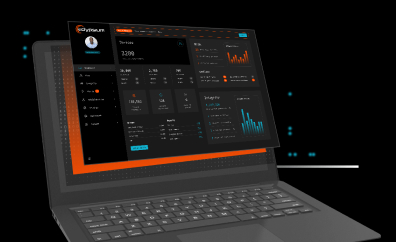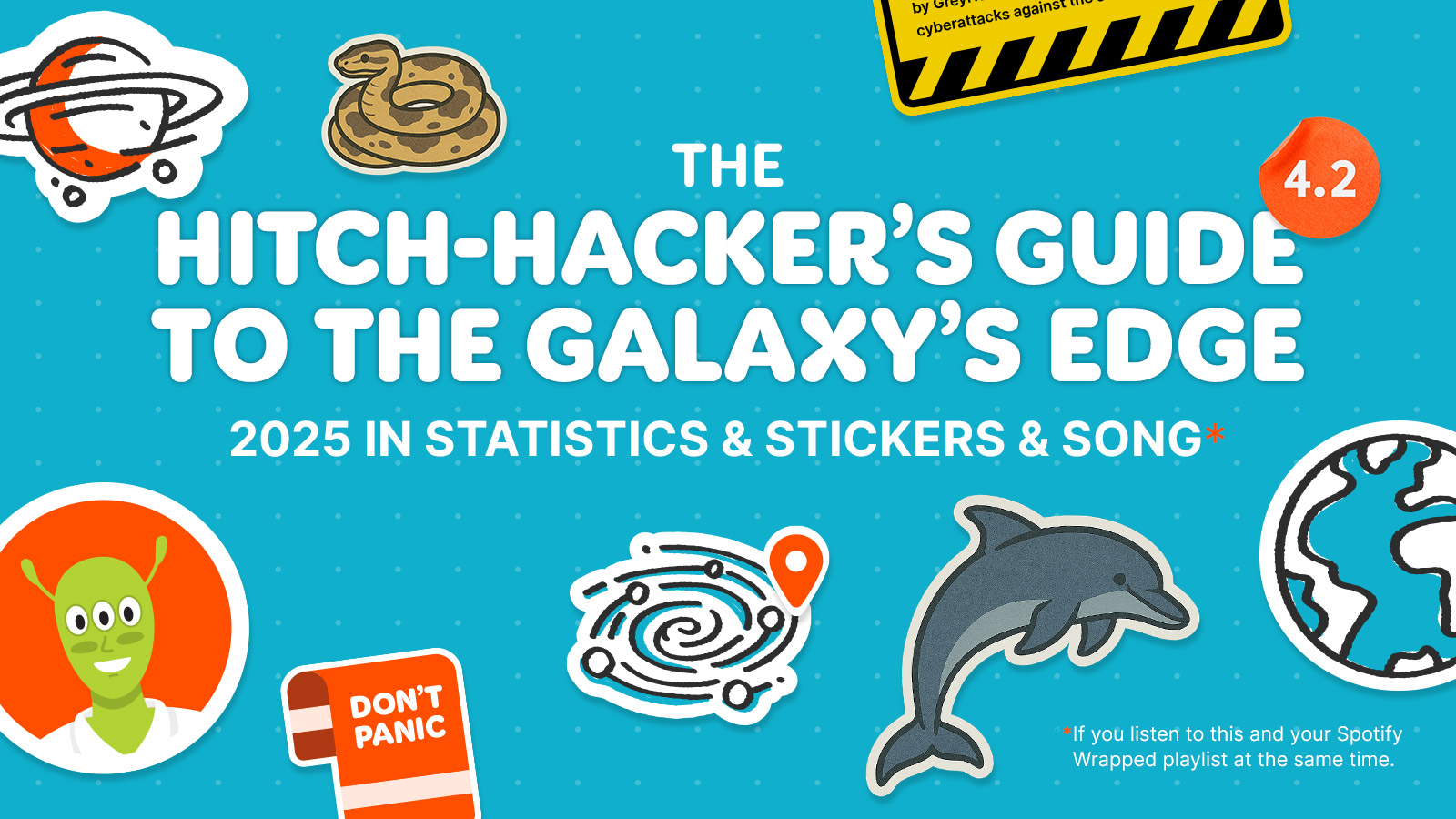Here’s a list of useful Windows Command Prompt and PowerShell commands that you can use to enumerate hardware and firmware information on a system. Each command can be used to gather specific types of information depending on your needs. Once the information is collected you can use various sources, such as OEM support portals, to verify integrity and get updated software and firmware.
Windows Command Prompt Commands
> systeminfo
Provides a summary of the system hardware, software, and configuration.
> dxdiag
Runs the DirectX Diagnostic Tool which gives detailed information about the system’s DirectX components and drivers.
> msinfo32
Opens the System Information tool that provides comprehensive information about the system’s hardware resources, components, and software environment.
> driverquery
Lists all installed device drivers and their properties.
Note: You can use the following Powershell script to scan for LOL (Living Off the Land) drivers: Scan-LOLDrivers.ps1. Use at your own risk! To read more about LOL drivers please visit https://www.loldrivers.io/.
PowerShell Commands
> Get-WmiObject -Class Win32_Processor
Provides information about the processor(s).
> Get-WmiObject -Class Win32_PhysicalMemory
Shows details about the physical memory (RAM).
> Get-WmiObject -Class Win32_DiskDrive`**
Enumerates the disk drives.
> Get-WmiObject -Class Win32_BIOS
Details about the BIOS.
> Get-WmiObject -Class Win32_BaseBoard
Information about the motherboard.
Get-CimInstance is similar to `Get-WmiObject` but uses newer CIM standards:
> Get-CimInstance -ClassName Win32_Processor
> Get-CimInstance -ClassName Win32_PhysicalMemory
> Get-CimInstance -ClassName Win32_DiskDrive
> Get-CimInstance -ClassName Win32_BIOS
> Get-CimInstance -ClassName Win32_BaseBoard
> Get-ComputerInfo
Provides a comprehensive overview of the system hardware, OS configuration, and more.
> Get-SystemFirmware
Lists all system firmware (UEFI/BIOS).
> Get-CimInstance –ClassName Win32_DeviceGuard –Namespace root\Microsoft\Windows\DeviceGuard
> Confirm-SecureBootUEFI
These commands cover a wide range of system details from basic to very specific hardware and firmware information. Make sure you have the appropriate permissions to run these commands, especially in PowerShell, where some commands might require administrative rights.
WMIC Commands
> wmic baseboard get Manufacturer
Retrieves the manufacturer of the baseboard (motherboard) of the computer.
> wmic csproduct get uuid
Retrieves the Universally Unique Identifier (UUID) of the computer system product.
> wmic csproduct get Skunumber
Retrieves the Stock Keeping Unit (SKU) number of the computer system product.
> wmic os get BootDevice
Retrieves the path of the device that the operating system uses for booting.
> wmic memorychip get Manufacturer
Retrieves the manufacturer of the installed memory (RAM) chips.
> wmic memorychip get Partnumber
Retrieves the part number of the installed memory (RAM) chips.
> wmic diskdrive get model
Retrieves the model number or name of the installed disk drives.
> wmic diskdrive get FirmwareRevision
Retrieves the firmware version of the installed disk drives.
> wmic bios get smbiosbiosversion
Retrieves the version of the BIOS according to the System Management BIOS (SMBIOS) specification.
> wmic bios get manufacturer
Retrieves the manufacturer of the system BIOS.
> wmic bios get releasedate
Retrieves the release date of the BIOS.
> wmic bios get biosversion
Retrieves the version of the BIOS.
Registry Queries
> reg query HKLM\HARDWARE\DESCRIPTION\System\BIOS
HKEY_LOCAL_MACHINE\HARDWARE\DESCRIPTION\System\BIOS
BiosMajorRelease REG_DWORD 0x1
BiosMinorRelease REG_DWORD 0x12
ECFirmwareMajorRelease REG_DWORD 0xff
ECFirmwareMinorRelease REG_DWORD 0xff
EnclosureType REG_DWORD 0xa
BaseBoardManufacturer REG_SZ To be filled by O.E.M.
BaseBoardProduct REG_SZ To be filled by O.E.M.
BaseBoardVersion REG_SZ Default string
BIOSReleaseDate REG_SZ 08/08/2023
BIOSVendor REG_SZ American Megatrends Inc.
BIOSVersion REG_SZ 1.18
SystemFamily REG_SZ Notebook
SystemManufacturer REG_SZ Default string
SystemProductName REG_SZ To be filled by O.E.M.
SystemSKU REG_SZ Default string
SystemVersion REG_SZ Default string
Raw data from SMBIOS:
> reg query HKLM\SYSTEM\CurrentControlSet\Services\mssmbios\Data
Reference: https://www.codeguru.com/cplusplus/smbios-demystified/
Appendix A – Powershell Script
The following Powershell scripts executes the commands in the Powershell section above and outputs a basic HTML report:
# Define output file
$outputFile = "supplychain.html"
# Collect data
$processor = Get-WmiObject -Class Win32_Processor | Out-String
$physicalMemory = Get-WmiObject -Class Win32_PhysicalMemory | Out-String
$diskDriveWmi = Get-WmiObject -Class Win32_DiskDrive | Out-String
$biosWmi = Get-WmiObject -Class Win32_BIOS | Out-String
$baseBoardWmi = Get-WmiObject -Class Win32_BaseBoard | Out-String
$processorCim = Get-CimInstance -ClassName Win32_Processor | Out-String
$physicalMemoryCim = Get-CimInstance -ClassName Win32_PhysicalMemory | Out-String
$diskDriveCim = Get-CimInstance -ClassName Win32_DiskDrive | Out-String
$biosCim = Get-CimInstance -ClassName Win32_BIOS | Out-String
$baseBoardCim = Get-CimInstance -ClassName Win32_BaseBoard | Out-String
$computerInfo = Get-ComputerInfo | Out-String
$firmware = Get-SystemFirmware | Out-String
$deviceGuard = Get-CimInstance -ClassName Win32_DeviceGuard -Namespace "root\Microsoft\Windows\DeviceGuard" | Out-String
$secureBootUEFI = Confirm-SecureBootUEFI | Out-String
# Create HTML content
$htmlContent = @"
<!DOCTYPE html>
<html>
<head>
<title>Supply Chain Information</title>
<style>
body { font-family: Arial, sans-serif; margin: 20px; }
h1 { color: #333; }
pre { background-color: #f4f4f4; padding: 10px; border: 1px solid #ddd; }
</style>
</head>
<body>
<h1>Supply Chain Information</h1>
<h2>Win32 Processor (WMI)</h2>
<pre>$processor</pre>
<h2>Win32 Physical Memory (WMI)</h2>
<pre>$physicalMemory</pre>
<h2>Win32 Disk Drive (WMI)</h2>
<pre>$diskDriveWmi</pre>
<h2>Win32 BIOS (WMI)</h2>
<pre>$biosWmi</pre>
<h2>Win32 Base Board (WMI)</h2>
<pre>$baseBoardWmi</pre>
<h2>Win32 Processor (CIM)</h2>
<pre>$processorCim</pre>
<h2>Win32 Physical Memory (CIM)</h2>
<pre>$physicalMemoryCim</pre>
<h2>Win32 Disk Drive (CIM)</h2>
<pre>$diskDriveCim</pre>
<h2>Win32 BIOS (CIM)</h2>
<pre>$biosCim</pre>
<h2>Win32 Base Board (CIM)</h2>
<pre>$baseBoardCim</pre>
<h2>Computer Info</h2>
<pre>$computerInfo</pre>
<h2>System Firmware</h2>
<pre>$firmware</pre>
<h2>Device Guard</h2>
<pre>$deviceGuard</pre>
<h2>Secure Boot UEFI</h2>
<pre>$secureBootUEFI</pre>
</body>
</html>
"@
# Write to HTML file
$htmlContent | Out-File -FilePath $outputFile -Encoding UTF8
Write-Output "Supply Chain Information exported to $outputFile"